This is the first post in my series on how to use GEDmatch (http://www.gedmatch.com). My goal in writing this post is to provide an introduction to using GEDmatch to do comparisons, and explain the basic fundamentals of chromosome mapping, in an easy to understand manner with simple to follow instructions.
Being able to determine the identification of which specific portions of your DNA were contributed by which ancestors is called chromosome mapping. We do this by using a process called triangulation. In it’s most basic form, the principle of triangulation is that if three people match each other in the same part of their DNA, and also share the same ancestor(s), that part of their DNA is most likely to have come from the most recent ancestor(s) the three people all share in common.
Here is an example. This is a screen shot showing a comparison between my mother, a first cousin one time removed, and a second cousin. On the left hand side of the graph, you will see there is a section where all three line up in the same spot. This is also shown in the middle box of the third row of the table. The three of them share the same segment of chromosome 3, ranging from a start position of 13161109 to an end position of 21761222, with a segment length of 11.0711 cM (centimorgans). The centimorgan rating is an indication of the quality of the match, and I will explain more about this in an upcoming post.
Looking at the direct line ancestors of my mother and her two cousins, the first ancestors all three of them share as direct line ancestors are one of my mother’s sets of great grandparents, John Isaac Egbert and Eliza Jane Seaver. As my mother and her two cousins descend through different branches of this same couple, I can say it is extremely likely this segment of DNA on chromosome 3 was passed down from John and Eliza, since I also know my mother’s two cousins match each other on this same segment of chromosome 3 (known from previous comparisons I’ve done). When people share a match with another person, this is referred to as in common with (frequently abbreviated as ICW in discussions about genetic genealogy). After doing these comparisons, and locating the most recent common ancestor(s), this segment can be said to have been properly triangulated.
As I continue doing comparisons with other people, if I come across anyone who matches my mother in this same segment of chromosome 3, and also matches my mother’s two cousins, I know it is extremely likely this other person is a descendant of John and Eliza, or is a descendant of one or more direct line ancestors of John and/or Eliza.
While the comparison data can be recorded and maintained in a spreadsheet, I think you will find this is where the Genome Mate software really makes things much easier, as well as making potential matches much easier to spot. Here is how the comparison between my mother and her two cousins looks in Genome Mate.
You can see my mother’s two cousins (in the shades of green) lining up, just as we saw in the GEDmatch screenshot. In addition to overlapping myself, you can see my mother’s two cousins also overlap two other people. My mother’s two cousins share ancestry on the paternal side of my mother’s ancestral family. R E H is my mother’s uncle on the maternal side of her family. He is not a match to either of my mother’s two cousins. The very bottom person shown, however, overlaps both of my mother’s two cousins, and also in turn matches each of them (known from previous comparisons I’ve done). I have contacted this person to ask if they are a descendant of John Isaac Egbert and Eliza Jane Seaver, or is a descendant of one or more of the direct line ancestors of John and/or Eliza.
This is how your ancestral lines can be verified, as well as used to locate additional relatives who may then provide you with clues to be able to extend your ancestral line further back. While the likelihood of this additional person sharing Egbert and/or Seaver ancestry is extremely likely, they may not yet have their family tree back far enough to be able to verify who our most recent common ancestor(s) is/are (frequently abbreviated as MRCA in discussions about genetic genealogy).
As shown in this example, it’s important to keep in mind that someone else could match you on just the paternal side of your ancestral family, on just the maternal side of your ancestral family, or on both sides of your ancestral family. This is why triangulation is needed in order to properly determine from which line(s) you and your match share common ancestry. Now, let’s go about learning how to do DNA comparisons between two people, and how to record this data.
Click here if you’d like to open the GEDmatch website in a new window/tab to make it easier to follow along with these steps.
Step 1) To get started, log in to your GEDmatch profile. If you do not yet have a GEDmatch profile set up, please take a look at steps one through four of my previous post How To Upload Your Ancestry DNA Test Results To GEDmatch for a guide to setting up a GEDmatch account and profile.
Upon logging in, you will be taken to the GEDmatch home page, which will look similar to the following screen shot. Your home page may appear slightly different, as GEDmatch has recently had some features turned off while doing some upgrades, and is now gradually starting to make these features available again. Click on the ‘One-to-one’ compare link in the white DNA Raw Data box inside the darker blue Analyze Your Data box in the lower right of the page.
Step 2) You will be taken to the GEDmatch.Com DNA one-to-one Comparison Entry Form page.
[A note for those of you using Genome Mate to follow along with this example exercise] Please make sure you have backed up your database prior to beginning, are using the test profile you created (as shown about halfway through my post on setting up Genome Mate) and not your real profile, and that you edit your test profile to add the GEDmatch kit # of A890051 in the Manage Kit Profiles box (found by clicking Profiles in the menu bar near the top of the program window).
In this example exercise, we will be using the kit numbers of myself (A890051), my mother (A776948), and my mother’s uncle (A242029). The same steps and methods I will be showing can later be used with your own GEDmatch data and your real Genome Mate profile.
On the ‘One-to-one’ comparison page, enter A890051 for Kit Number 1 and A776948 for Kit Number 2. Leave the rest of the settings and boxes as they are, and click the Submit button at the bottom.
Step 3) Clicking the Submit button will bring up the GEDmatch.Com Autosomal Comparison screen. Select everything on the page (Windows users hold down the Control key and the A key on your keyboard, Mac users hold down the Command key and the A key on your keyboard). Copy the data (Windows users hold down the Control key and the C key on your keyboard, Mac users hold down the Command key and the C key on your keyboard), and then go to your Genome Mate software.
Step 4) In Genome Mate, after checking to make sure you have backed up your database and are using your test profile, click on the Import Data link in the menu bar near the top of the program window.
Step 5) Clicking on the Import Data link will bring up the Import Data window. Select the radio button next to GedMatch in the Select Data Source section, and then click on the Copy/Paste GedMatch 1 to 1 Comparison Matches link in the GedMatch Import Options section.
Step 6) Clicking on the Copy/Paste GedMatch 1 to 1 Comparison Matches link in the GedMatch Import Options section will bring up another Import Data window. Click inside the rectangular box, and then paste the data you previously copied from GEDmatch (Windows users hold down the Control key and the V key on your keyboard, Mac users hold down the Command key and the V key on your keyboard). Although the instructions warn that only the Chrome and Firefox browsers are supported, I have found that as of version 1.2.19 of Genome Mate, the Safari browser also works. After pasting your data into the box, click on the Format button.
Step 7) Clicking the Format button will bring up yet another Import Data window, showing the chromosomes and segments that are about to be imported. Before continuing, it’s always a good idea to make sure the profile listed is the one you want to import data to. After making sure you are importing to the correct profile, Click on the Add Data button.
Step 8) Clicking on the Add Data button will bring up the Import Summary window. This acts as a confirmation that the data was imported, as long as Matches Added and Relative records added are not both 0 (zero). If they are both zero, this is letting you know that something went wrong, and you should repeat steps 3 through 7 above. While it may initially cause concern, there will always be something listed in the Rejected for invalid format category. This is a byproduct of the data conversion process, and is not an indication of a problem unless Matches Added and Relative records added are both 0 (zero). After verifying you do not have zeros for both Matches Added and Relative records added, click the Close button.
Step 9) Clicking the Close button returns you to the previous Import Data window, minus the Add Data button, and you can now click the Close button in the Import Data window.
Step 10) Clicking the Close button in the Import Data window will return you to the main Genome Mate screen, with the first of our imported matches now showing. Newly imported matches are highlighted in blue for a few days to help differentiate them from existing matches as you continue accumulating more and more match data.
Step 11) Now that we’ve successfully imported our first match, repeat these steps, but this time import the match data for my mother’s uncle (kit number A242029 in place of kit number A776948). When finished, you should have a screen which looks like the following:
Congratulations, we have completed doing two comparisons, and have imported this data into Genome Mate. We are now ready to begin working with that data, and the next post in this series will begin showing how to use the tools that are available on the GEDmatch site and in the Genome Mate software. Before closing the Genome Mate software, remember to backup your database file.
If you experience any problems while following these steps, or notice that a screen has changed from what I’ve shown in the screenshots, please let me know by commenting on this thread or sending me an email. Thanks for reading.
The next article in this series is Introduction To Using GEDmatch Part 2 (The One-To-Many Comparison Tool).
This article last updated 18 Oct 2014

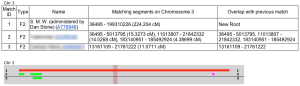



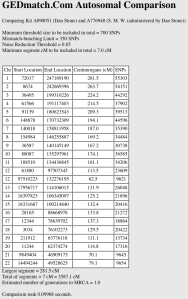

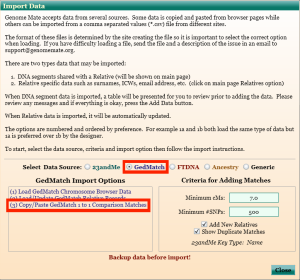


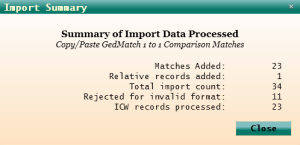



I had to use Firefox to copy the data in GEDmatch. Safari didn’t work.
Thanks for letting me know, Judy. I appreciate you pointing this out. Glad you were able to get it to work with Firefox. I’m curious as to which version of Safari, and what operating system, you were using. I am using Safari 6.1.6 on a Mac with OS X 10.7.5, and am still getting it to work just fine for me. There could be some differences between the Windows and Mac versions, however, which are causing the issue.
Safari is 7.0.6. I am running Mavericks. Thank you for doing these tutorials-they are a big help and I need all the help I can get with this whole DNA stuff!
Thanks for letting me know your Safari version and OS X version. I’ve passed this info along to the program developer to see if she can make any sense of why it works for me but not for you. I also appreciate the feedback on the blog posts and am glad you are finding them to be helpful.
Pingback: Using Genome Mate Part 2 (Importing GEDmatch One To One Comparison Data) | Adventures In Genealogy Research: No Stone Unturned/The Wright Stuff
Dan, I have been trying to update my email address on GEDMATCH. I go to the edit section of “your DNA resources” and go through the edit and I get the message
(68) ERROR: a valid registered email log-in must be specified
How do I change this?
I accidently deleted one profile trying to do this. I have others I would like to add but only want to do that if I can get the email address correct.
Thanks for any help
Hi Penny,
I’m always *extremely* hesitant to change email addresses on GEDmatch for exactly the reason you state (the possibility of accidentally deleting one, or all, of my profiles). I’ll create a test account, and try a couple things to make sure I know the process works correctly, and then let you know the steps I followed.
Thanks,
Dan
Just wanted to let you know I’m still trying to get you an answer, but the GEDmatch site seems to be having some challenges today. I was able to create a test account a couple hours ago, but have been unable to access the site again since then. Others are posting on the various message boards that they are also unable to access the site. I’m wondering if whatever is causing the site issues currently may have also been causing you problems earlier? I’ll keep trying from time to time, but it looks like it may be tomorrow before I will be able to provide any answers.
Thank you for your help. I wonder if the best way is to delete it all and just redo it all with new email address. I will wait a few days to see if anything is resolved on the website. Thanks again
Hi Penny,
After waiting for the GEDmatch site to start cooperating again, and spending a bit of time trying some different things, I think I have the answer. In order to save yourself from having to upload all your tests again, instead, create a new profile using your new email address. Upload one test to this new profile. Then, logout of the new profile, and login to the old profile. You can then transfer the rest of the kits to the new email address. I’m not sure why they won’t allow the new email address to just be entered on the original profile, but the method I’ve outlined should solve the problem. If it does not, please let me know.
Thanks for your patience while I worked to figure out what was going on.
Best regards,
Dan
Dan, Thanks. I will give this a try.
BTW, noticed a couple of names that I am researching and thought I would see if we could possibly looking at same group. Firstly, the Stone name: John Stone 1786-1858 KY married to Mourning Crowe. I descend through their son Moses Enos Stone who married Salina Thompson, thru their dau Frances B Stone who married Thomas J Baker. Love to share on this if this is you line.
I also “think” I might have a Wright line. Another line if from Wright Bullard 1797-1873. He married Elizabeth Stroud. I am not sure but I wonder if the Stroud line and Wright line intermarried. I also have a line of Wright that intermarried with my Eagan line in mid 1700’s. Just wondering. Thanks again for the help.
Hi Penny,
I’m not aware of there being a close connection of my lines to either the Stone or Wright lines you mentioned, but I’d certainly be interested in knowing if we show as a DNA match. My pedigree chart, with the GEDmatch kit numbers of my family members who have tested, is posted on my website (http://www.danstone.info/charts.htm). If you discover a match, please let me know!
Thanks,
Dan
Pingback: Using GEDmatch Part 6 (The Phasing Tool) | Adventures In Genealogy Research: No Stone Unturned/The Wright Stuff
Pingback: Must-Have Tools for FTDNA Users: Gedmatch | IowaDNAProject
Step 11: When finished, you should have a screen which looks like the following
I have gone through the steps successfully with four different one-to-one comparisons. But there are no import matches visible after closing the Import Data window.
When I click on Relatives I do see the kit numbers.
What am I doing wrong?
Hi Tessa,
I’m wondering if this may have to do with the Hidden box (just below the Backup menu item) not being selected? Try clicking on the box to put a checkmark in it, and see if the segments are then visible. If the segments are below the size set in the “Hide matches under cMs:” box in the User Options screen, they will not show if the Hidden box is unchecked.
Also, if you have multiple profiles, after putting the checkmark in the Hidden box, switch to another profile, and then back to the profile with the missing segments, and see if that makes the missing segments appear. For some reason, I’ve noticed sometimes that when you move from chromosome to chromosome, not all the segments will display unless you switch to another profile and then back.
Please let me know if either of these things work, or whether you are still having problems getting the segments to show.
Thanks,
Dan
Thank you for your prompt reply! I tried checking hidden and still see nothing. I only have one profile. After importing 7 different comparisons, they finally started showing up. It is strange though, that I see a much longer list under relatives than I do on the main screen.
That does seem a bit strange, although (after making a backup of your database) you could try going to Options > Database Cleanup, and under the Remove Relative Records section selecting GEDmatch and “Having no associated DNA match segments” then clicking the Remove Relative Records button. On the subsequent screen, it will show you what it is about the eliminate. This would let you see if there are segments that don’t seem to be showing up (no Relative Records to be deleted), or whether there are no segments that have yet been imported for these matches (there are Relative Records to be deleted). After checking this screen, you can click the Cancel Remove button to exit without making any changes to your database. Please let me know what you discover.