The previous article in this series is Chromosome Mapping And GEDmatch: An Overview Of What They Are And What The Benefits Are.
After they learn of the benefits of using the GEDmatch website, I am frequently told by my Ancestry DNA matches that they would like to use the GEDmatch tools, but are unsure how to get their Ancestry DNA test results to the GEDmatch site and how to interpret the data the site provides. The purpose of this post is to show, in easy to understand steps, how to get your Ancestry DNA test results downloaded to your computer so they can then be uploaded to the GEDmatch site. My next blog post will show how to take this downloaded file and get it properly uploaded to the GEDmatch site. Then, I will begin a series of posts showing how to start using the GEDmatch site and tools.
Prior to writing this post, I’ve been referring people to Roberta Estes’ blog post on how to download your Ancestry DNA test results. My purpose in creating my own post is not to take away from Roberta’s post, but to complement it with additional information, such as the corresponding step of uploading the file you’ve downloaded to the GEDmatch site. Roberta has done an excellent job of outlining the download steps, although Ancestry has subsequently made changes to some of the screens shown, which is another reason I wanted to offer an updated version of the steps involved. Roberta’s blog is one that I highly recommend you take a look at as you continue to learn more about using DNA testing in your genealogy research. While this post is aimed at helping to get one’s Ancestry DNA test results over to GEDmatch, the same benefits apply to uploading test results from Family Tree DNA Family Finder and 23andMe to GEDmatch. For guides on how to transfer your Family Tree DNA Family Finder test results, or your 23andMe test results, please see the GEDmatch wiki (located in the Learn More section of the GEDmatch home page).
Click here if you’d like to open the Ancestry.com website in a new window/tab to make it easier to follow along with these steps.
1) The first step to downloading your Ancestry DNA test results is to sign in to the Ancestry.com website. After signing in to your Ancestry.com account, go to the DNA dropdown menu at the top of the page and click on Your DNA Home Page.
2) On the next page page, click on the Settings box.
3) On the next page, click on the Get Started box.
4) You will get a popup window, and in this window you will need to enter your Ancestry.com account password and click on the Confirm box to proceed. Doing so will generate an email that is sent to you to confirm you are requesting your test results file to be downloaded.
5) You will know that the email is on it’s way when you get the box shown, which lists the address to which they are sending the confirmation email. You now need to check your email for the confirmation message that is being sent to you. This email normally arrives within just a few minutes. If you don’t receive the email within a couple hours, I would suggest going through steps one through five in this post one more time. If you still don’t receive an email after getting two of the confirmation boxes shown here, I recommend checking with Ancestry support to see if they are having temporary problems, or can determine why you are not receiving the confirmation email.
6) When you receive the confirmation email, click on the Confirm Data Download button to continue.
7) Clicking the Confirm Data Download button will take you to the following screen in your Internet browser. Click the Download DNA Raw Data button to begin downloading your test results file.
8) Clicking the Download DNA Raw Data button will begin downloading the file to your computer, saving it in your Downloads folder (or the folder you’ve designated for downloads in your Internet browser). The file will be in a zipped (compressed) archive format, which ends with the .zip extension. While you can unzip the zipped archive file, and then open the file in a word processor or text editor if you would like to see what it looks like, you need to keep a copy of the zipped archive as this is the file format the GEDmatch site uses.
Note to Macintosh users: When downloading a zipped archive folder on the Macintosh, the resulting file is usually automatically unzipped, placing the unzipped file in your downloads folder and the zipped archive file in the Trash. In these cases, you need to retrieve the zipped archive file from the Trash and move it to a different folder (the Download folder or Documents folder are good choices) in order to upload the file to the GEDmatch website.
Congratulations, you have successfully downloaded your Ancestry DNA test results file! If you experience any problems while following these steps, or notice that a screen has changed from what I’ve shown in the screenshots, please let me know by commenting on this thread or sending me an email. Thanks for reading.
The next article in this series is How To Upload Your Ancestry DNA Test Results To GEDmatch.
This article last updated 7 Oct 2014
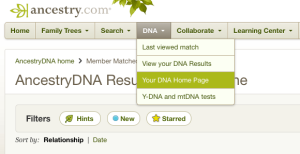
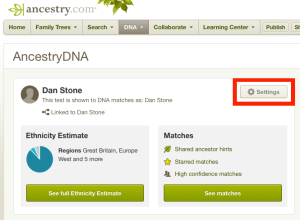
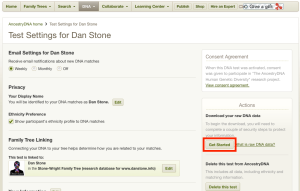
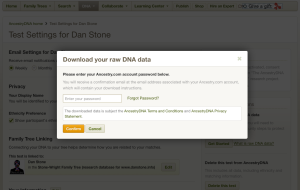
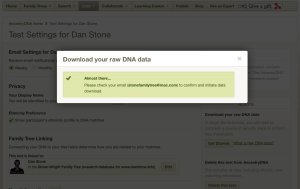
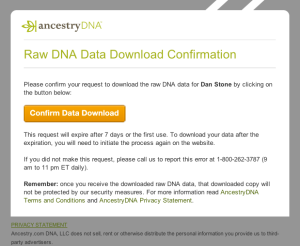

Pingback: Steps to DNA Matching and Chromosome Mapping Success with GEDmatch and Genome Mate | Adventures In Genealogy Research: No Stone Unturned/The Wright Stuff
Pingback: Beware the Hints: Check and Double Check | IowaDNAProject
I’m trying to download the DNA file to my computer foru brother and the computer keeps saying it can’t download the file.
Hi Peggy,
Sorry to hear you are having troubles with the download from Ancestry. From time to time, I hear of people having issues, and within a few days, Ancestry usually gets the problem corrected. There are a couple things you can try:
1) Check the Ancestry message boards to see if anyone else is also reporting download issues currently. If not, I would suggest contacting Ancestry support (either by calling, or by sending them a message).
2) Try the download steps with another browser, if you have one available.
I hope this may be of assistance, but if the problem does not get resolved within a few days, please feel free to let me know.
Best wishes,
Dan
Pingback: Please upload your ancestry DNA data to a site with a chromosome browser | Kitty Cooper's Blog